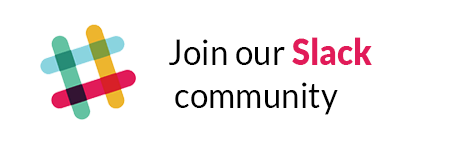Introduction
macOS Compliance Spotter (mCS) is a tool designed for IT teams in both business and educational environments to maintain and monitor ongoing compliance across macOS devices. It performs regular compliance checks using the open-source macOS Security Compliance Project (mSCP), ensuring systems adhere to established security baselines.
In addition to these core checks, mCS includes built-in modules for various compliance areas and offers the flexibility for customers to integrate their own custom modules.
Results are compiled into detailed reports, automatically sent to IT teams via webhooks to Slack and Microsoft Teams. These reports can also be accessed locally through a complete interface or via notifications, offering versatile options for compliance monitoring.
mCS has been tested with a list of well known management solutions but we are eager to support any other you may use in your organization.
Execution
mCS is executed during installation and then, by default, automatically every day when the computer is awake. The interval between executions can be set anywhere from 1 hour to 30 days, and an execution can also be triggered manually.
Depending on the visibility level chosen for the graphical user interface, when mCS is executed, no interface is displayed, only notifications are displayed, or the complete interface is displayed.
As soon as Slack or Teams integrations are configured, separate webhooks that allow sharing the Flight recorder report and the mSCP compliance report are sent to the dedicated support channels, regardless of the graphical user interface setting.
• Execution with the complete interface display
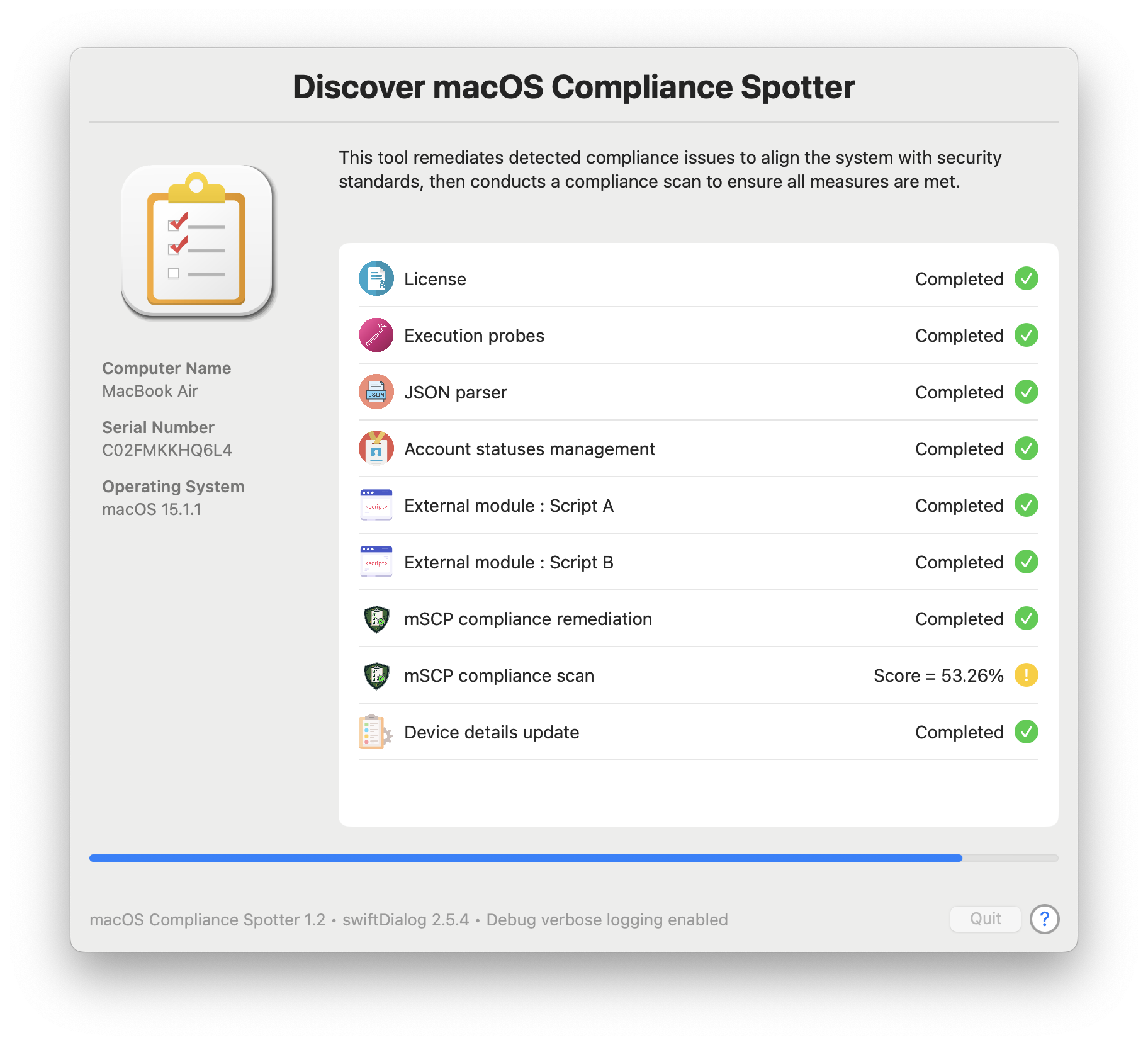
The stages of the planned workflow are listed, with progress indicated by a status icon to the right of each item and a progress bar at the bottom.
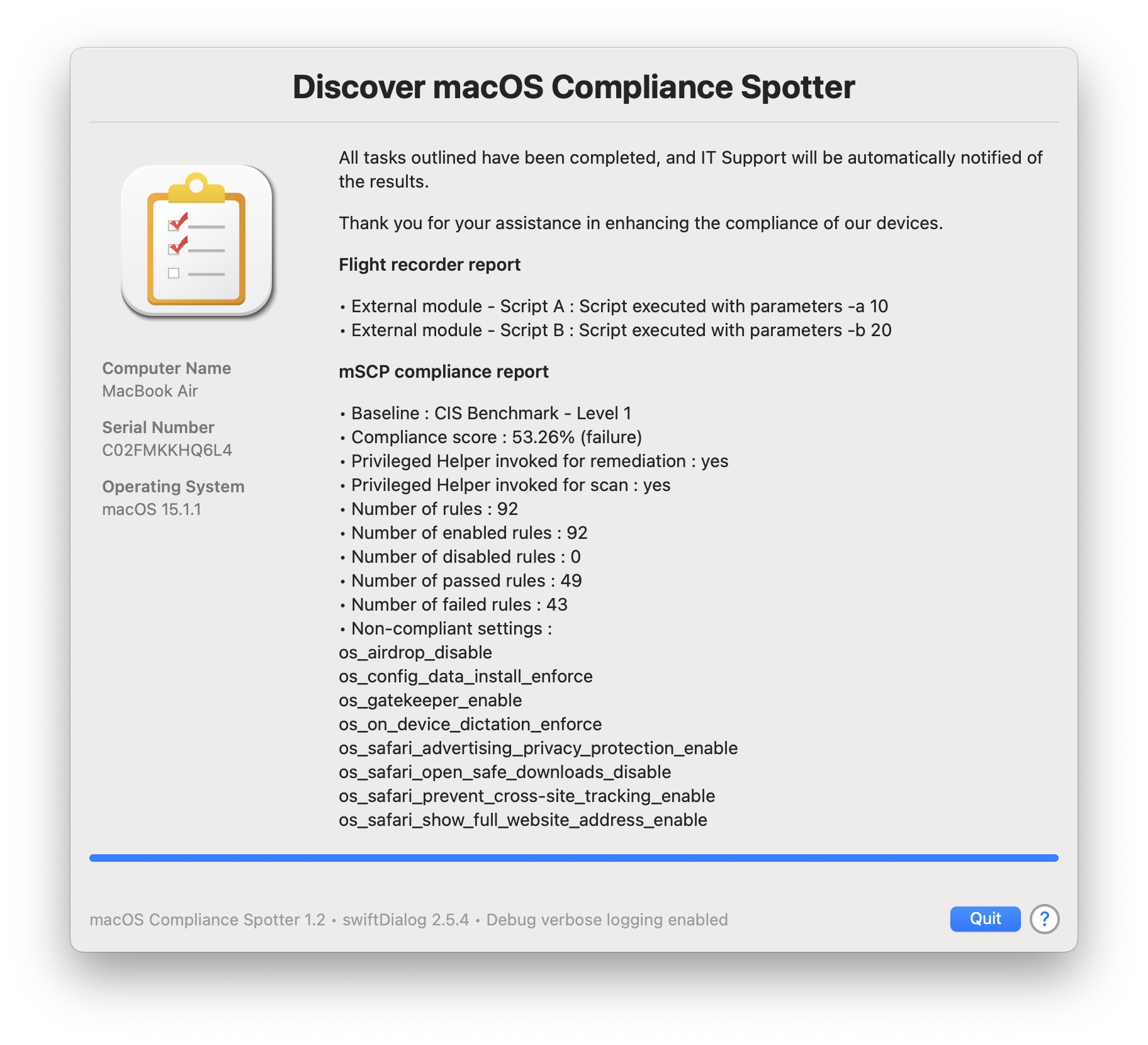
The Landing pane displays the requested mSCP compliance report, which includes the name of the applied baseline, the compliance score followed by a warning or failure status based on the chosen values, statistics about the rules, and a list of non-compliant settings.
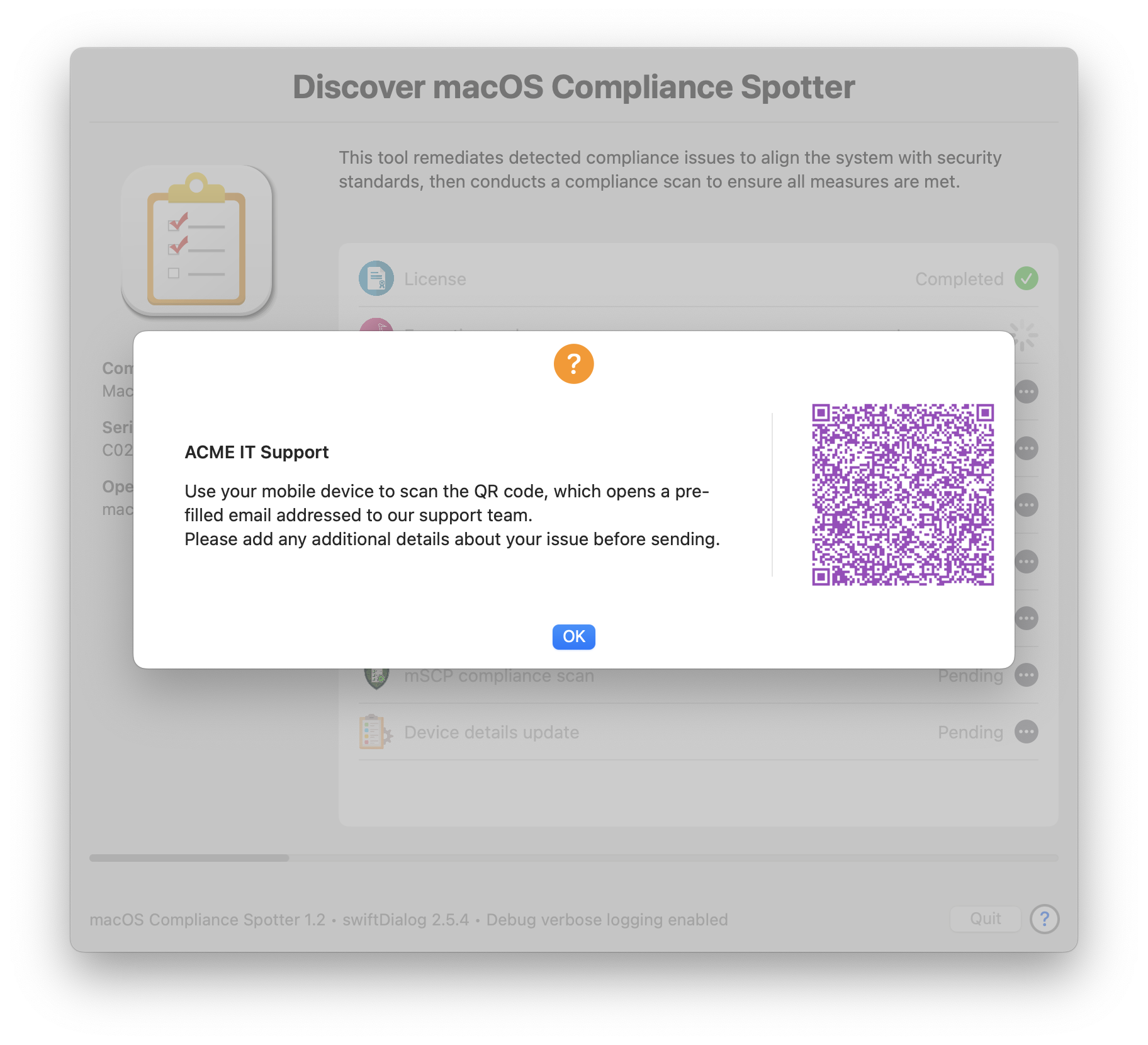
The Help pane provides quick and easily accessible support resources through a simple QR code scan, available whenever needed.
• Execution with only notifications displayed
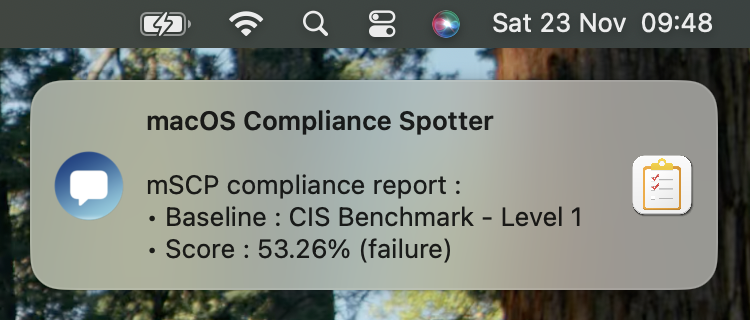
The workflow is executed silently, and then a notification is displayed. This notification includes the name of the applied baseline, and the compliance score followed by a warning or failure status based on the chosen values.
Move the pointer to the upper right corner of the notification to reveal the disclosure triangle that allows displaying more details.
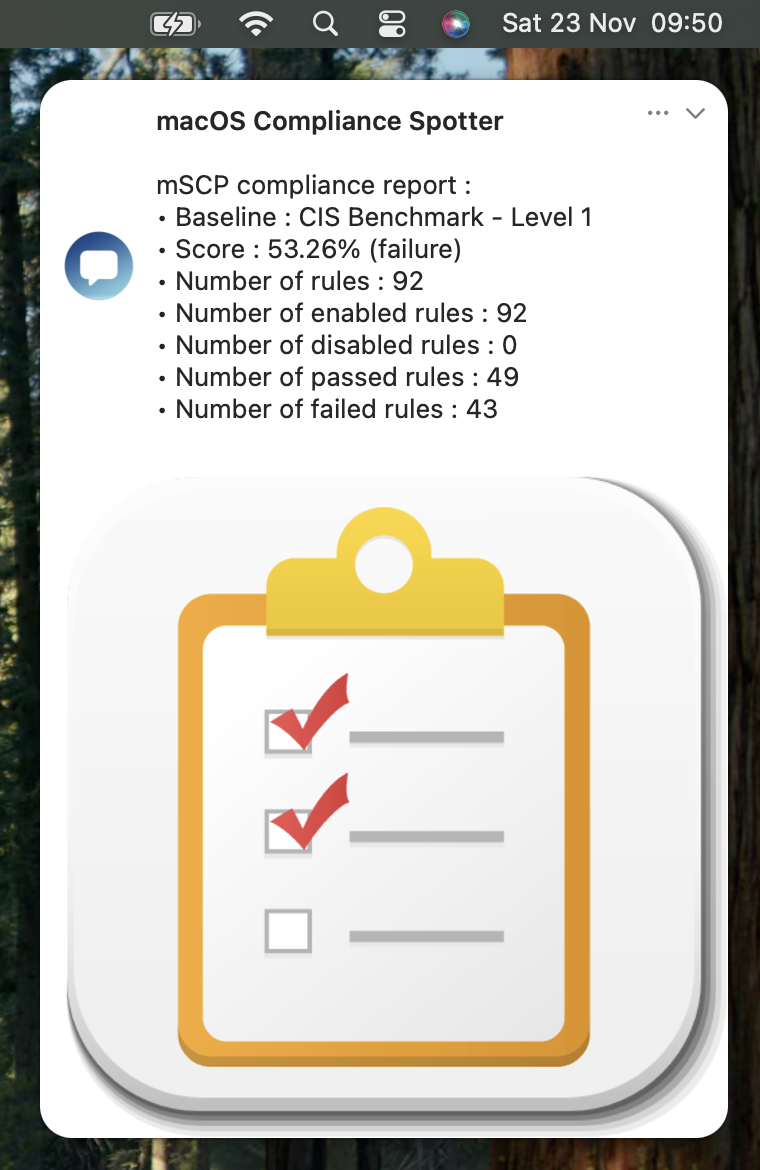
The details include the name of the applied baseline, the compliance score followed by a warning or failure status based on the chosen values, and statistics about the rules.
Want to know more ?
Request your invitation from the MacAdmins.org page or send us a message to receive your invitation.